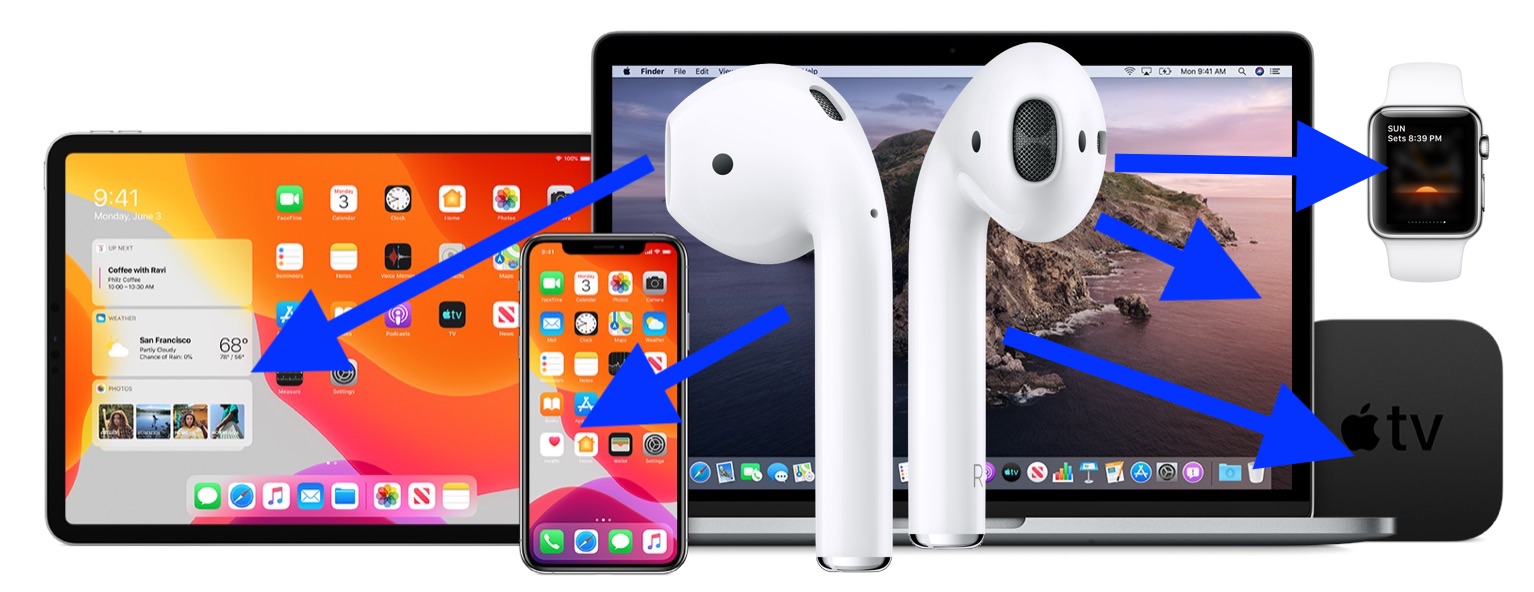Want to know how to Connect Airpods to Lenovo Laptop, Dell laptops, iPad, androids, and other devices? In this post, we will guide you in the most comprehensive way. Let’s begin!
Get your Airpods Paired with Lenovo Laptop
Any electronic device, including Lenovo laptops, can be connected to AirPods. Go to Action Center > Settings > Bluetooth and other devices on your Lenovo laptop.
The next time you activate pairing mode on your AirPod and switch on Bluetooth on your laptop, the two devices should automatically reconnect. Follow the steps below to make it happen!
The Process
- If your AirPods are not completely charged, you may experience poor audio quality or maybe no Bluetooth connectivity at all. Before the batteries run out, a charging case can be utilized up to four times.
- Turn Bluetooth on your Lenovo computer. Go to Settings may be accessed by right-clicking Bluetooth. The phrase “Now Discoverable as (your laptop name)” will show. Additionally, you may access the Settings menu by hitting Windows + I. Select Bluetooth & other devices by selecting Devices.
- When the white lights start to flash, press the little button on the charging cover. By doing so, pairing mode will be activated, allowing them to be paired to any Apple or Lenovo smartphone.
- When your AirPods are connected to your Lenovo laptop, you will hear a brief beep. Go back to your Lenovo computer’s Bluetooth & other devices tab and check for your Apple Airpods there. An inventory of all nearby Bluetooth devices will be shown.
- If your AirPods aren’t producing any sound, you must change the audio input settings from Speakers to Headphones. Click the speaker icon on the taskbar and the Sound Control Panel will open as a result. Select Headphones as the default audio device rather than Speakers.
Also Read: Causes of Inaccurate Software Development Cost Estimates
Why Do Airpods Keep Disconnecting Again and Again?
Your AirPods might get disconnected from other Bluetooth devices attached to your computer or laptop due to Bluetooth. Switching to corded peripherals and disconnecting any Bluetooth devices that aren’t in use right away can be a quick cure. The Bluetooth module is probably overloaded and unable to provide a steady connection to several devices at once.
Put your AirPods back in the case and close the lid for a few seconds to quickly re-sync them. They should automatically resync with each other and your PC when you take them out again, but if not, you may need to manually reconnect via the Bluetooth devices menu.
Moreover, If your audio input settings are set to Speaker rather than Speakerphone, you won’t be able to hear audio even after syncing. Software and programs won’t function properly if your laptop has outdated drivers.
Final Words
Connecting your Airpods to your laptop is quite similar for all models. We have mentioned here the method to pair your AirPods with a Lenovo laptop. Do try this method and let us know if it worked for you or not. This method is applicable to all AirPods including AirBuds.